How to Take Screenshots on iPhone Without Pressing Any Keys
attention: this blog is supported by the income of the readers. Please click on the advertisements that appear, even once.
Hello everyone . In this article, we will try to give information about the subject of “ Taking Screenshots on iPhone ”. First of all, there are two different methods of taking screenshots on iPhone devices . It is possible to take a screenshot quickly with these two different methods .
Screenshots are one of the easiest ways to document anything you watch on the phone or to keep a proof of app screens . Regardless of your reason for taking a screenshot, the standard operation on iPhone devices is to press the power button and one of the volume keys simultaneously. This may seem a little easy at first , but actually doing it can be a little difficult.
Do you know that there is a very different and easy way to take a screenshot without doing a classic gymnastics movement with two fingers ? Yes, you can take a quick screenshot from your iPhone without pressing any key . There is an interesting way to do this. Here's what you need to do!
How to Take Screenshots on iPhone Without Pressing Any Keys!
The first thing you need to do for this process is to make a small change in the " Settings " section. Then your iPhone is to use your fingers to click on the back of your phone . We will use the “ Back Tap ” function on iPhonedevices as a shortcut to take a screenshot . You can also use Back Tap for different actions on iOS . To take a screenshot , all you have to do is double or triple- click the Applelogo on the back of the phone .
– Go to “ Settings ” on your iPhone .
– Click the Accessibility tab in the window that comes up.
– Here , open the Touch section under the physical and dynamic section .
— Go to “ Tap Back ” at the bottom of the page .
—Here you will see the options to double or triple tap .
– Select “Screenshot” in the window that comes up after choosing to triple tap.
– After this step, take a screenshot by triple-clicking on the back of your iPhone .
Note: With iOS 14, you can take a screenshot with two or three clicks on the back of your iPhone . (This method applies to iPhone 8 and later models .)
Taking a Screenshot with AssistiveTouch on iPhone
The first thing you need to do for this process is to make a small change in the " Settings " section. Then use your fingers to click the AssistiveTouch button on the screen of your iPhone . We will use the AssistiveTouchbutton function on the iPhone screen as a shortcut to take a screenshot . To take a screenshot , all you have to do is double- click the AssistiveTouch button on the phone's screen .
– Go to “ Settings ” on your iPhone .
– Click the Accessibility tab in the window that comes up.
– Here , open the Touch section under the physical and dynamic section .
—Go to “ AssistiveTouch ” at the top of the page
—Here you will see the “ Custom Actions ” options.
– Change the “Double Tap ” feature under the “ Custom Actions ” heading to “ Screenshot ”.
– After this stage, you will have taken a screenshot when you double-click the AssistiveTouch button on the iPhone screen
I hope it was helpful…

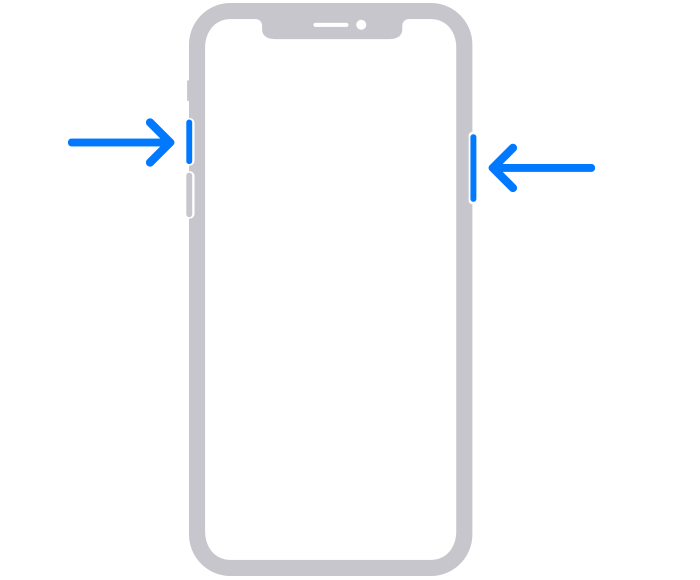
Comments
Post a Comment