How to clean Online Archive (in-place archive)?
In-place Archive is a secondary mailbox used to relieve the quota of mailboxes hosted on Exchange Online. Generally, the primary mailbox is saved by moving emails older than a certain date to the archive mailbox. The archive mailbox from 50 GB for Exchange Online Plan1 users can be gradually increased to 1.5 TB for Exchange Online Plan 2 users.
Especially, Exchange Online Plan 1 users find the solution to export their e-mails and delete their e-mails when 50 GB primary mailbox and 50 GB archive mailbox are filled. Otherwise, they have to move to a higher package. Frankly, it doesn't make much sense to carry 100's of GB of online archives in a higher package. Because archive growths after 100GB are stacked in the form of patched storage areas from different storage sources. To give an example, a 170 GB archive consists of fields from different sources such as 100GB+10+20+20+20.
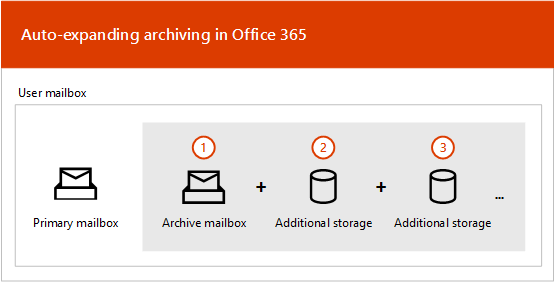
For this reason, there may be hang-ups, especially in archives of 200-300 GB. Resolving these hangups or triggering archive features also becomes more difficult than usual. In addition, as you can imagine, exporting a 200-300 GB archive piece by piece is not something you can do very quickly.
Therefore, many admins want to open a clean slate in the archive mailbox after exporting their 50GB archive before it reaches this point.
So how do we completely clean the Online archive mailbox?
If you have exported and backed up the emails in your Online Archive mailbox, you can reset your archive mailbox by following the steps below.
1- Enter the Mailbox menu from the Exchange Admin Center and click on the mailbox of the relevant user.
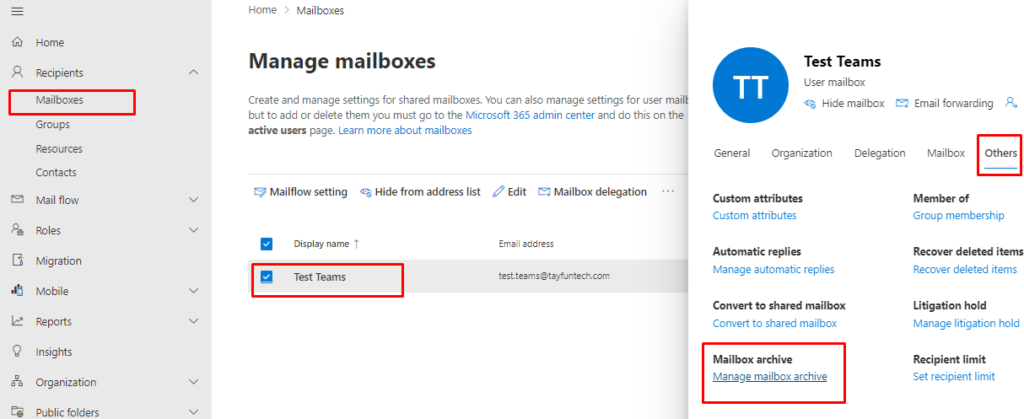
When you click on the mailbox and click on Others from the menu on the right of the screen, you will see the Manage Mailbox Archive option. After clicking this option , turn off the Mailbox archive feature by turning it Off .
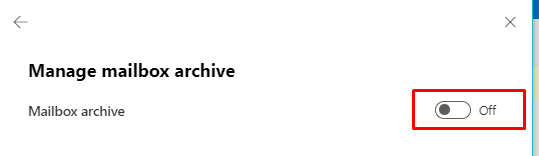
2- Connect to Exchange Online Powershell via Powershell and run the commands below.
Get-Mailbox -Identity test.teams@tayfuntech.com | FL *archive*We see that the archive we disabled still has an active GUID. If we do not take any action, we can access our e-mails when we reactivate the archive within 30 days. After 30 days, all archive contents are automatically deleted. Since we do not want to wait 30 days, we will delete the archive with the next command.

Set-mailbox -identity test.teams@tayfuntech.com -RemoveDisabledArchiveWith this command above, we completely remove the archive.
Get-Mailbox -Identity test.teams@tayfuntech.com | FL *archive*When we run this command again, we see that the disabled archive no longer has a GUID.

3- Let's go to Exchange Admin Center again and activate the Mailbox Archive feature.
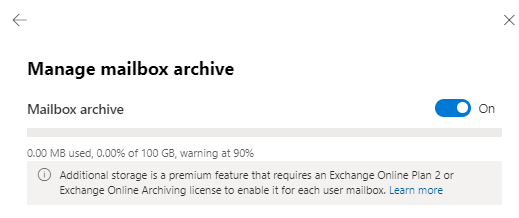
When we log in via OWA (Outlook web) and check the online archive mailbox, we see that there is no item.
Comments
Post a Comment