How To Fix Windows 0x00000011b Network Printing Error
attention: this blog is supported by the income of the readers. Please click on the advertisements that appear, even once.
After the updates released by Microsoft this month, many network printers have printing problems. In January 2021, Microsoft had released a security update to fix the 'Windows Print Spooler Spoofing Vulnerability vulnerability' tracked as CVE- 2021-1678 . After the security update was released, the vulnerability was not completely fixed and some suggestions were made to reduce the effects of the vulnerability. In other words, the vulnerability could not be fixed for this security update unless the windows administrator created the following registry key.
[HKEY_LOCAL_MACHINE\System\CurrentControlSet\Control\Print]
"RpcAuthnLevelPrivacyEnabled"=dword:00000001However, with Tuesday security updates released this month, it automatically enabled this setting by default for every windows device, even if no registry settings were set manually. After that the incident broke out and windows users started encountering “ 0x00000011b ” errors while printing to network printers. After that, it was suggested to remove windows security updates as a solution, but this time it came to the agenda that the systems would be vulnerable to two vulnerabilities, PrintNightmare and MSHTML.
So how do we get out of this?
To fix the latest 0x00000011b printing errors without uninstalling Windows Updates (KB5005565), you can disable the CVE-2021-1678 throttling enabled by default this month.
Navigate to the “ HKEY_LOCAL_MACHINE\System\CurrentControlSet\Control\Print” key , create a new DWORD-32-bit value named “ RpcAuthnLevelPrivacyEnabled ” and set it to “ 0” as shown in the log file below .
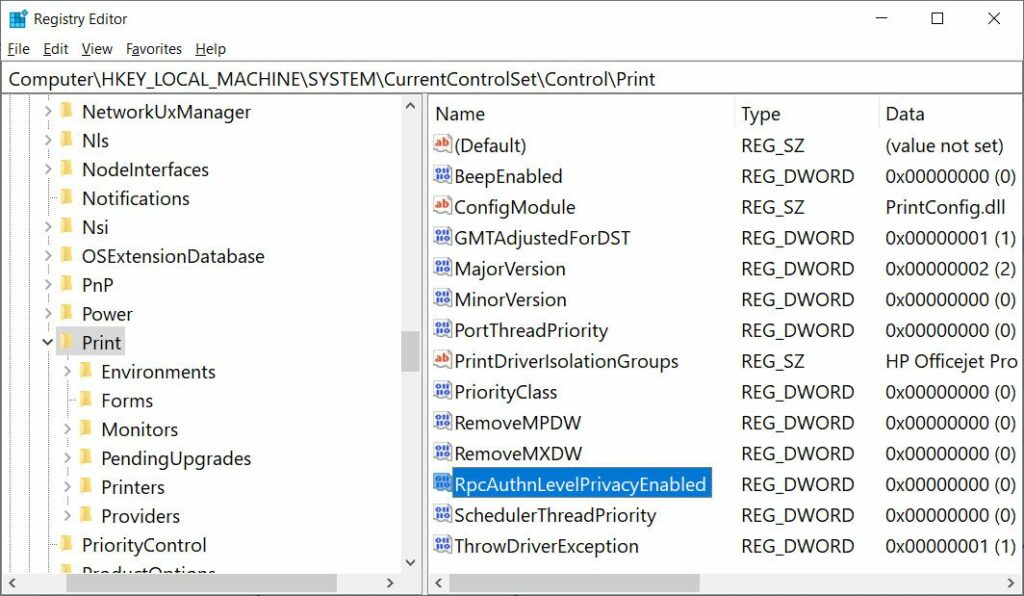
Comments
Post a Comment